Solution
This section describes how to uninstall the printer driver from your computer.
(Uninstallation is an operation to remove a driver / software when it is no longer needed, or if a problem occurs.)
Note that once you uninstall the printer driver, you will not be able to use the printer to print images. Please make sure to handle this carefully.
CAUTION
- The following instructions are intended for Mac OS X (v10.4).
- If other USB devices (excluding USB mouse devices and USB keyboards) are connected to the computer while performing these operations, the driver may not be uninstalled correctly.
- The screens and settings displayed may differ according to the model being used.
1. Quit all running applications.
2. Load the [COMPACT PHOTO PRINTER Solution Disk] CD-ROM that came with your printer into the computer's CD-ROM drive.
3. Double-click the CD-ROM icon that appears on the desktop.
4. The following window will appear, so double-click on [CP Driver] to start it.
5. The screen below will appear, so double-click [CP790].
6. The screen below will appear, so double-click [CP790 Installer].
7. If the following screen appears, enter the name and password set for your Macintosh.

Enter your [Name] and [Password].

Click [OK].
8. The following screen appears.

Select [Uninstall].

Click [Uninstall].
9. If the following screen appears, click [Continue].
10. The following screen appears, and uninstallation starts.
11. The following screen appears. Click [Quit].
12. From the [Go] menu, select [Utilities].
13. The screen below will appear, so double-click [Printer Setup Utility].
14. The following screen appears. If you find your printer in the [Printer List], please delete it from the list.

Select your printer.

Click [Delete].
This completes the process of uninstalling the printer driver.
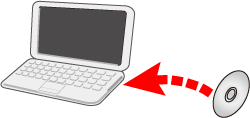
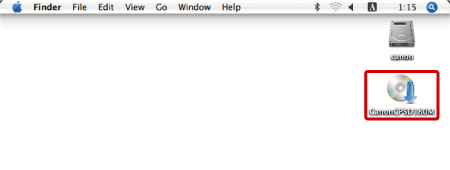
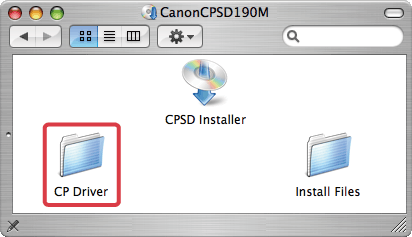
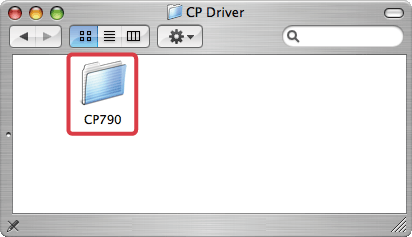
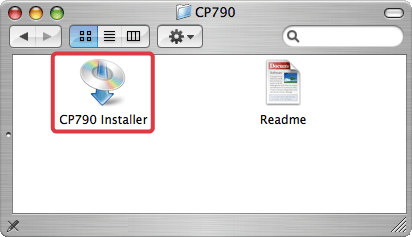
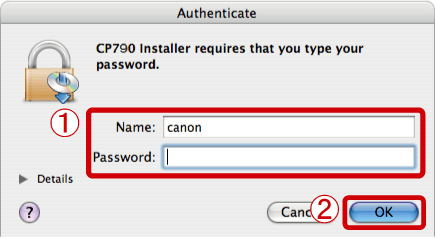
 Enter your [Name] and [Password].
Enter your [Name] and [Password]. Click [OK].
Click [OK].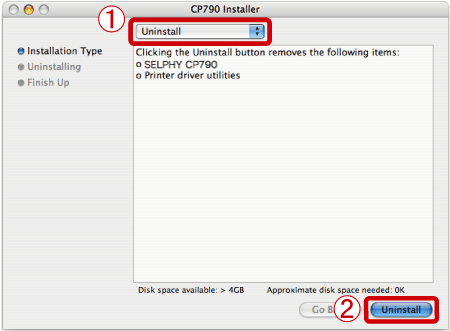
 Select [Uninstall].
Select [Uninstall]. Click [Uninstall].
Click [Uninstall].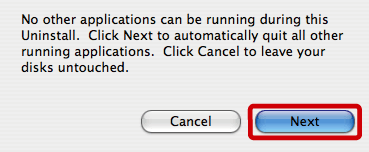
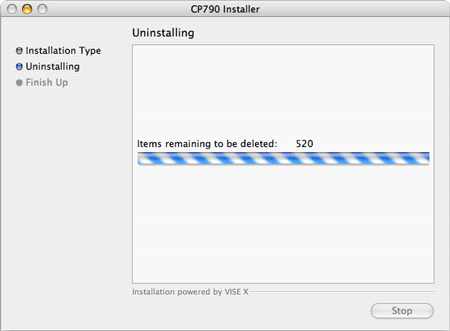
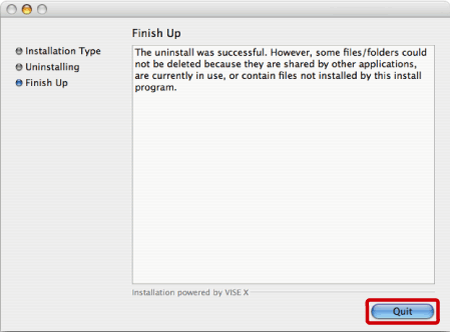
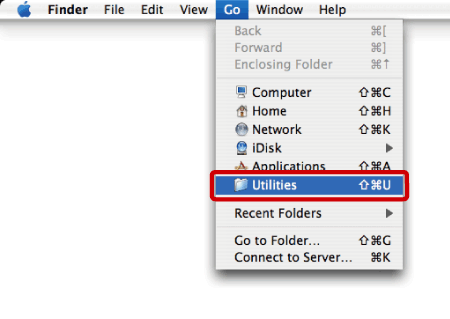
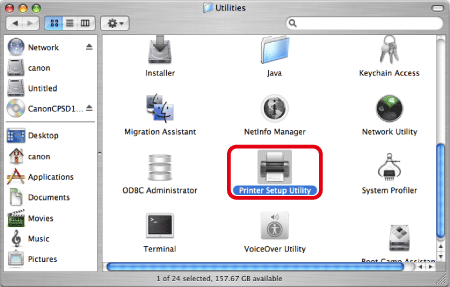
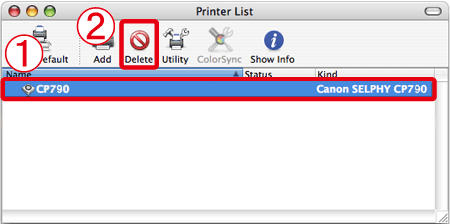
 Select your printer.
Select your printer. Click [Delete].
Click [Delete].