Connecting the camera to a TV (PowerShot SX130 IS)
Solution
Using the supplied [Stereo Video Cable], you can connect the camera to a TV to view images you have shot.
CAUTION
- Images will not display correctly if the camera's video output setting (NTSC/PAL) does not match the TV system. Press the <MENU> (
 ) button, and then select the [Set up] (
) button, and then select the [Set up] ( ) tab > [Video System] to switch to the correct video output setting.
) tab > [Video System] to switch to the correct video output setting.
1. Turn off the camera and the TV.
2. Connect the [Stereo Video Cable] that is bundled with the camera to the camera's [A/V OUT / DIGITAL Terminal].
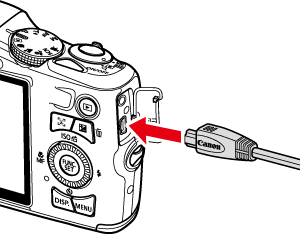
3. Plug the other ends of the [Stereo Video Cable] into the VIDEO IN and AUDIO IN jacks on the TV.
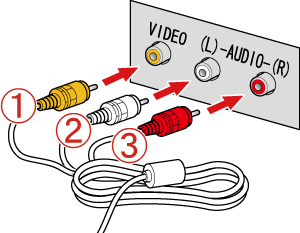
 Plug the yellow terminal of the [Stereo Video Cable] into the VIDEO IN jack (Yellow) on the TV.
Plug the yellow terminal of the [Stereo Video Cable] into the VIDEO IN jack (Yellow) on the TV. Plug the white terminal of the [Stereo Video Cable] into the AUDIO IN jack (Left) (White) on the TV.
Plug the white terminal of the [Stereo Video Cable] into the AUDIO IN jack (Left) (White) on the TV. Plug the red terminal of the [Stereo Video Cable] into the AUDIO IN jack (Right) (Red) on the TV.
Plug the red terminal of the [Stereo Video Cable] into the AUDIO IN jack (Right) (Red) on the TV.4. Turn on the TV and switch it to video mode.
5. Press the <Playback> ( ) button to turn on the camera.
) button to turn on the camera.
 ) button to turn on the camera.
) button to turn on the camera.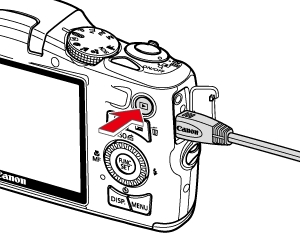
The image will appear on the TV (nothing will appear on the screen of the camera).
After you finish viewing, turn off the camera and TV, and unplug the [Stereo Video Cable].








