Cleaning the Machine
Solution
Clean the exterior of the machine and ventilation slots.
1. Turn OFF the power switch and disconnect the power cord.
2. Clean the exterior of the machine with a soft, well wrung out cloth dampened with water or a mild detergent that has been diluted with water.
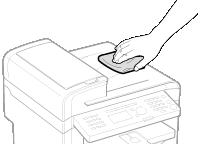
3. Wait for the printer to dry completely before reconnecting the power cord, and then turn ON the power.
Clean the machine's print area periodically to prevent toner powder and paper dust from accumulating inside.
1. Turn OFF the power switch and disconnect the power cord.
2. Hold the operation panel.
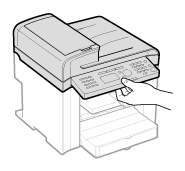
3. Lift the scanning platform.
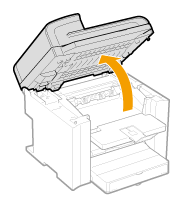
NOTE
If you cannot lift the scanning platform
- Ensure that the feeder or the platen glass cover is completely closed.
- Do not try to forcefully lift the scanning platform, as this may damage the machine.
* If you set thick documents such as a book, the feeder or the platen glass cover may not be completely closed. Remove the documents.
4. Hold the grip on the left front side of the toner cover.
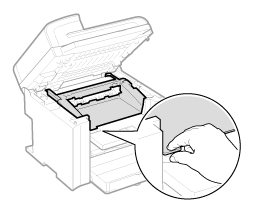
5. Open the toner cover.
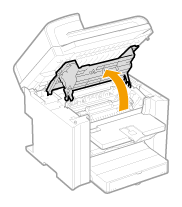
6. Remove the toner cartridge.
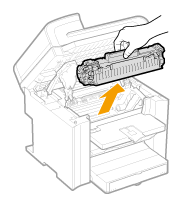
7. Remove any toner or paper debris from interior of the machine, with a clean, soft, dry, and lint-free cloth.
8. Insert the toner cartridge.
Fit the protrusions (A) on each side of the toner cartridge into the guides located on each side of the machine, and then slide the toner cartridge into the machine until the toner cartridge meets the back of the machine.
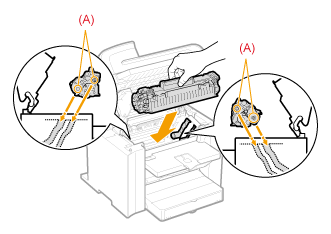
9. Close the toner cover.
NOTE
If you cannot close the toner cover
- Ensure that the toner cartridge is properly set in the machine.
- Do not try to forcefully close the toner cover, as this may damage the machine.
10. Lower the scanning platform.
11. Connect the power cord and turn ON the power switch.
In the following cases, the fixing unit may be dirty. Clean the fixing unit.
- When black streaks appear on the printed paper
- When a toner cartridge is replaced
1. Press [  ] (Menu).
] (Menu).
 ] (Menu).
] (Menu).2. Press [  ] or [
] or [  ] to select <Adjustment/Maintenance>, and then press [OK].
] to select <Adjustment/Maintenance>, and then press [OK].
 ] or [
] or [  ] to select <Adjustment/Maintenance>, and then press [OK].
] to select <Adjustment/Maintenance>, and then press [OK].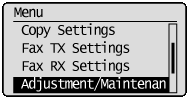
3. Press [  ] or [
] or [  ] to select <Clean Fixing Unit>, and then press [OK].
] to select <Clean Fixing Unit>, and then press [OK].
 ] or [
] or [  ] to select <Clean Fixing Unit>, and then press [OK].
] to select <Clean Fixing Unit>, and then press [OK].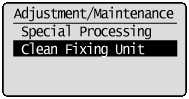
4. Load A4 size plain paper in the multi-purpose tray, and then press [OK].
The cleaning process will start. Cleaning takes approximately 90 seconds.
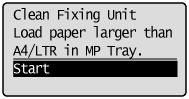
* It is recommended that you load plain paper when cleaning the fixing unit.
NOTE
If cleaning does not begin
- When there are jobs stored in memory, this function is not available.
5. Press [  ] (Menu) to close the menu screen.
] (Menu) to close the menu screen.
 ] (Menu) to close the menu screen.
] (Menu) to close the menu screen.Follow this procedure to clean the platen glass and under surface of the feeder.
1. Turn OFF the power switch and disconnect the power cord.
2. Open the feeder or platen glass cover.
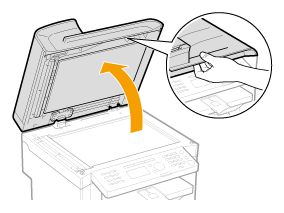
3. Clean the platen glass and the under surface of the feeder or the platen glass cover.
(1) Clean the areas with a cloth dampened with water.
(2) Wipe the areas with a soft, dry cloth.

4. Close the feeder or platen glass cover.
5. Connect the power cord and turn ON the power switch.
If your documents have black streaks or appear dirty after scanning using the feeder, the roller inside the feeder may be dirty. Clean the feeder scanning area and roller.
1. Turn OFF the power switch and disconnect the power cord.
2. Open the feeder cover.
MF4580dn 

 MF4570dn/MF4550d/MF4450
MF4570dn/MF4550d/MF4450


 MF4570dn/MF4550d/MF4450
MF4570dn/MF4550d/MF4450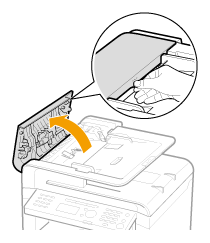

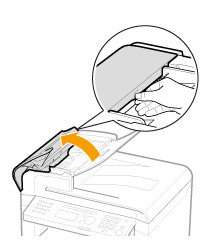
3. Clean the rollers (A) inside the feeder with a well wrung out cloth dampened with water, and then wipe the area with a soft, dry cloth.
MF4580dn 

 MF4570dn/MF4550d/MF4450
MF4570dn/MF4550d/MF4450


 MF4570dn/MF4550d/MF4450
MF4570dn/MF4550d/MF4450 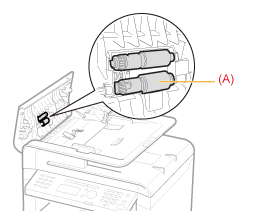

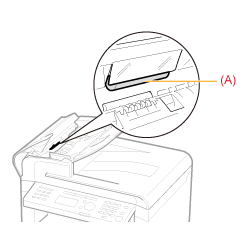
4. Close the feeder cover.
5. Connect the power cord and turn ON the power switch.
Before cleaning the machine, check the following.
- Ensure no jobs are stored in memory, then turn OFF the power switch and disconnect the power cord.
- Use a soft cloth to avoid scratching the components.
- Do not use tissue paper, paper towels, or similar materials for cleaning. They can stick to the components or generate static charges.
CAUTION
Precautions when cleaning the feeder
- Do not dampen the cloth too much, as this may tear the document or damage the machine.
Precautions when closing the feeder or platen glass cover
- Be careful not to get your fingers caught.
Do not touch the fixing unit (A).
- Touching the fixing unit (A) may cause burns as it becomes very hot during use.
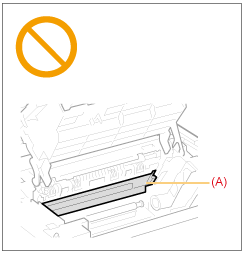
Precautions if you get toner on your hands or clothing
- If toner gets on your hands or clothing, wash them immediately with cold water.
- Washing with warm water sets the toner, making it impossible to remove the toner stains.
IMPORTANT
Do not touch the transfer roller (A).
- Touching the transfer roller (A) may damage the machine.
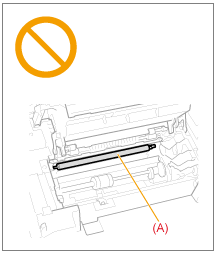
NOTE
Sending or receiving faxes
- When the power plug is unplugged, the machine cannot send or receive faxes.
If there is data waiting to be printed
- The data is deleted when you turn OFF the power switch.
Data received in memory, reserved sending data, etc.
- They can be kept for approximately 5 minutes after the power plug is unplugged. To view jobs stored in memory, see the following.








