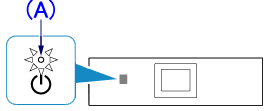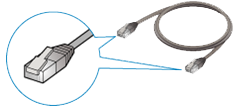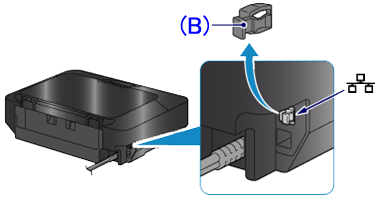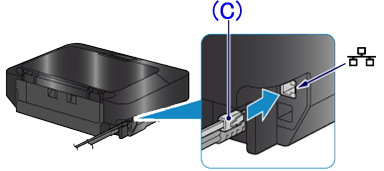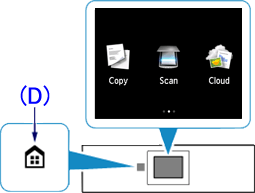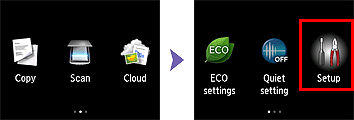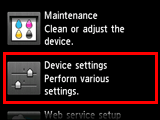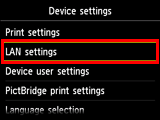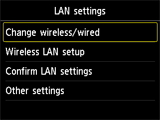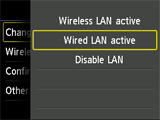Issue
Cause and Solution
Before Configuring Wired Settings
REFERENCE
Make sure that the printer is turned on.
If the power is on, the (white) POWER lamp (A) will be lit.
1. You will need an Ethernet cable (sold separately).
2. Remove the Cap (B) from the upper port located on the left side at the back of the printer.
3. Connect the printer and a network device (router, etc.) with an Ethernet cable (C).
CAUTION
Do not connect it to the USB port.
4. If the HOME button (D) on the printer is lit, touch the HOME button.
5. Flick the screen left or right, then tap [ Setup ].
6. Flick the screen up or down, then tap [ Device settings ].
7. Tap [ LAN settings ].
8. Tap [ Change wireless/wired ].
9. Tap [ Wired LAN active ].
10. Touch the HOME button.
The wired LAN setup is completed.
Install the Software.