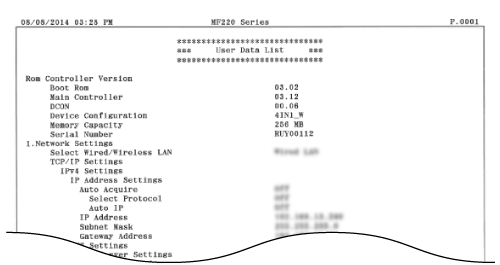Printing Reports and Lists
Solution
You can check the fax logs of sent documents by printing a TX Result Report. The report can be printed either every time a transmission is completed or only when a sending error occurs.
<Menu>  <Output Rprt.>
<Output Rprt.>  <Report Settings>
<Report Settings>  <TX Result Report>
<TX Result Report>  Select the print setting
Select the print setting
 <Output Rprt.>
<Output Rprt.>  <Report Settings>
<Report Settings>  <TX Result Report>
<TX Result Report>  Select the print setting
Select the print setting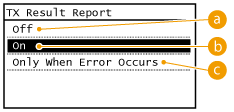
 <Off>
<Off> Select if you do not want to print TX Result Reports.
 <On>
<On> Select to print a TX Result Report every time you send a document.
 <Only When Error Occurs>
<Only When Error Occurs> Select to print a TX Result Report only when a sending error occurs.
- Example: Fax sending
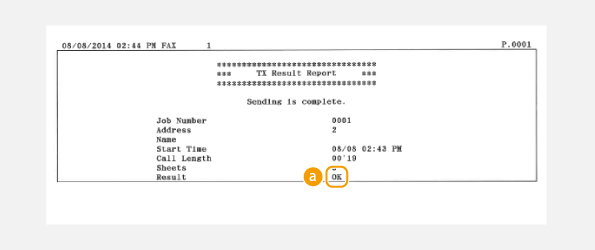
 Result
Result "OK" indicates that the transmission was completed successfully while "NG" and three digits (an error code) indicates that the transmission failed.
NOTE
To print a part of a fax document on the report
- When you select <On> or <Only When Error Occurs>, a part of a fax document can be included in the report. Tap <Include TX Image> to <On>.
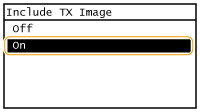
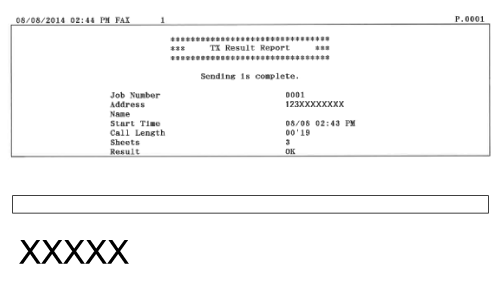
You can check the fax logs of sent and received documents by printing a Communication Management Report. The report can be printed automatically after every 40 transmissions, or you can print it manually.
<Menu>  <Output Rprt.>
<Output Rprt.>  <Report Settings>
<Report Settings>  <Communication Management Report>
<Communication Management Report>  Select the print setting
Select the print setting
 <Output Rprt.>
<Output Rprt.>  <Report Settings>
<Report Settings>  <Communication Management Report>
<Communication Management Report>  Select the print setting
Select the print setting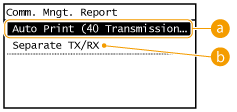
 <Auto Print (40 Transmissions)>
<Auto Print (40 Transmissions)> Tap <On> to print the report automatically after every 40 transmissions, or <Off> if you do not want to print the report automatically.
 <Separate TX/RX>
<Separate TX/RX> Tap <On> to print sent and received reports separately, or <Off> to print both reports on one sheet.
 Print the Report Manually
Print the Report Manually<Menu>  <Output Rprt.>
<Output Rprt.>  <Print List>
<Print List>  <Communication Management Report>
<Communication Management Report>  Check that the size and type of paper displayed on the screen is loaded in the machine
Check that the size and type of paper displayed on the screen is loaded in the machine  <OK>
<OK>  <Yes>
<Yes>
 <Output Rprt.>
<Output Rprt.>  <Print List>
<Print List>  <Communication Management Report>
<Communication Management Report>  Check that the size and type of paper displayed on the screen is loaded in the machine
Check that the size and type of paper displayed on the screen is loaded in the machine  <OK>
<OK>  <Yes>
<Yes>- Example:
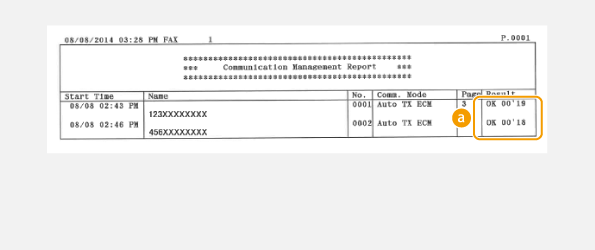
 Result
Result"OK" indicates that the transmission was completed successfully while "NG" and three digits (an error code) indicates that the transmission failed.
You can check the logs of received fax documents by printing an RX Result Report. The report can be printed either every time a transmission is completed or only when a receiving error occurs.
<Menu>  <Output Rprt.>
<Output Rprt.>  <Report Settings>
<Report Settings>  <RX Result Report>
<RX Result Report>  Select the print setting
Select the print setting
 <Output Rprt.>
<Output Rprt.>  <Report Settings>
<Report Settings>  <RX Result Report>
<RX Result Report>  Select the print setting
Select the print setting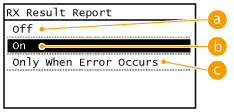
 <Off>
<Off> Select if you do not want to print RX Result Reports.
 <On>
<On> Select to print an RX Result Report every time you receive a document.
 <Only When Error Occurs>
<Only When Error Occurs> Select to print an RX Result Report only when a receiving error occurs.
- Example:
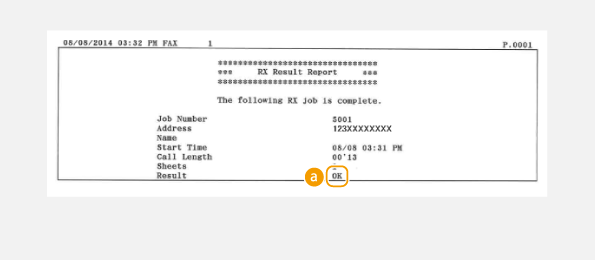
 Result
Result"OK" indicates that the transmission was completed successfully while "NG" and three digits (an error code) indicates that the transmission failed.
You can check the list of destinations registered in the Address Book as <Coded Dial>, <One-Touch>, and <Group Dial> by printing an Address Book List.
<Menu>  <Output Rprt.>
<Output Rprt.>  <Print List>
<Print List>  <Address Book List>
<Address Book List>  Select the setting you want to print out
Select the setting you want to print out  Check that the size of paper displayed on the screen is loaded in the machine
Check that the size of paper displayed on the screen is loaded in the machine  <OK>
<OK>  <Yes>
<Yes>
 <Output Rprt.>
<Output Rprt.>  <Print List>
<Print List>  <Address Book List>
<Address Book List>  Select the setting you want to print out
Select the setting you want to print out  Check that the size of paper displayed on the screen is loaded in the machine
Check that the size of paper displayed on the screen is loaded in the machine  <OK>
<OK>  <Yes>
<Yes>- Example: <Coded Dial>

- Example: <One-Touch>
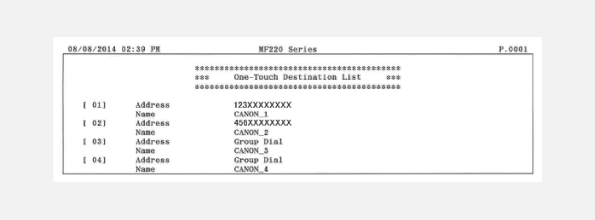
- Example: <Group Dial>
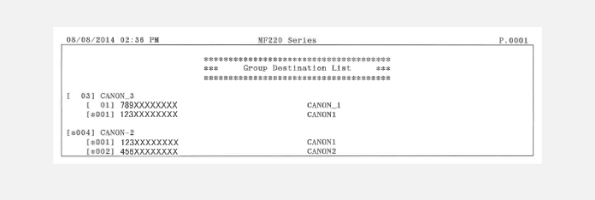
You can check the list of the settings as well as the content that has been registered in the machine by printing a User Data List. This list includes the paper size and type registered in the machine, the print settings of <TX Result Report>, <Communication Management Report>, and <RX Result Report>.
<Menu>  <Output Rprt.>
<Output Rprt.>  <Print List>
<Print List>  <User Data List>
<User Data List>  Check that the size of paper displayed on the screen is loaded in the machine
Check that the size of paper displayed on the screen is loaded in the machine  <OK>
<OK>  <Yes>
<Yes>
 <Output Rprt.>
<Output Rprt.>  <Print List>
<Print List>  <User Data List>
<User Data List>  Check that the size of paper displayed on the screen is loaded in the machine
Check that the size of paper displayed on the screen is loaded in the machine  <OK>
<OK>  <Yes>
<Yes>- Example: