06-Feb-2015
8202464400
 ] button, or [
] button, or [  ] or [
] or [  ] dial, as well as add frequently used functions to the [
] dial, as well as add frequently used functions to the [  ] button, [
] button, [  ] ([
] ([  ] button), or movie button.
] button), or movie button.| Button/Dial | Functions that can be registered |
|---|---|
Shutter button / [  ] button ] button | ・ [AE/AF lock]:
After pressing the shutter button halfway to focus, you can press the [  ] button to apply AE lock. ] button to apply AE lock. ・[AE/AF, no AE lock] : After pressing the [  to focus, you can press the shutter button halfway to apply AE lock. to focus, you can press the shutter button halfway to apply AE lock.In this case, AE lock is not applied when the [  ] button is
pressed.Using the touch shutter, the camera takes a picture without focusing. ] button is
pressed.Using the touch shutter, the camera takes a picture without focusing.
|
[  ]/ [ ]/ [  ] dials ] dials | ・[  / /  ] : In [ ] : In [  ] mode you can turn the [ ] mode you can turn the [  ] dial to adjust shutter speed and the [ ] dial to adjust shutter speed and the [  ] dial to adjust the aperture value. ] dial to adjust the aperture value. ・[  / /  ]: In [ ]: In [  ] mode you can turn the [ ] mode you can turn the [  ] dial to adjust the aperture value and the [ ] dial to adjust the aperture value and the [  ] dial to adjust the shutter speed. ] dial to adjust the shutter speed. |
[  ] Button ] Button | Icons of the functions that can be registered are shown below:















|
[  ] ([ ] ([  ]) Button ]) Button | Icons of the functions that can be registered are shown below:















|
| Movie button | Icons of the functions that can be registered are shown below:
















|
 ,
,  ,
,  ,
,  ,
,  ,
,  , or
, or  mode.
mode. ,
,  ,
,  ,
,  ,
,  mode.
mode.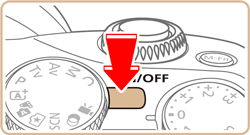
 ] button, and then press the [
] button, and then press the [  ], [
], [  ] buttons or turn the [
] buttons or turn the [  ] dial to choose the [
] dial to choose the [  - 1] tab.
- 1] tab.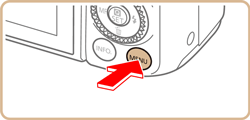
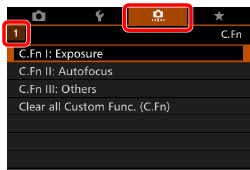
 ], [
], [  ] buttons or turn the [
] buttons or turn the [  ] dial to choose [C.Fn III: Others], and then press the [
] dial to choose [C.Fn III: Others], and then press the [  ] button.
] button.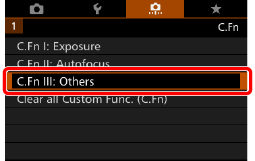
 ], [
], [  ] buttons or turn the [
] buttons or turn the [  ] dial or [
] dial or [  ] dial to choose [Custom Controls], and then press [
] dial to choose [Custom Controls], and then press [  ].
].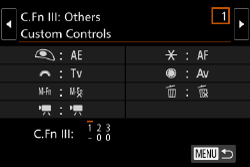
 ], [
], [  ], [
], [  ], [
], [  ] buttons or turn the [
] buttons or turn the [  ] dial or the [
] dial or the [  ] dial to choose the desired dial, wheel, or button, and then press [
] dial to choose the desired dial, wheel, or button, and then press [  ].
].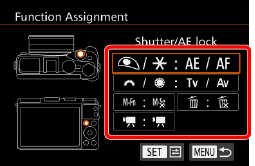
 ] button, or [
] button, or [  ]/[
]/[  ] dials, press the [
] dials, press the [  ], [
], [  ] buttons or turn the [
] buttons or turn the [  ] dial to select the function.
] dial to select the function. ] button, [
] button, [  ] ([
] ([  ] button), or movie button, press the [
] button), or movie button, press the [  ], [
], [  ], [
], [  ], [
], [  ] buttons or turn the [
] buttons or turn the [  ] dial or the [
] dial or the [  ] dial to select the function.
] dial to select the function. ] button to return to the previous menu screen.
] button to return to the previous menu screen. ] button 3 times to return to the shooting mode.
] button 3 times to return to the shooting mode. ] button, [
] button, [  ]([
]([  ]) button, and movie button to their defaults, choose [
]) button, and movie button to their defaults, choose [  ], [
], [  ] and [
] and [  ] respectively.
] respectively. ] button, [
] button, [  ]([
]([  ]) button, and movie button, choose [
]) button, and movie button, choose [  ], [
], [  ] and [
] and [  ] respectively.
] respectively. ] in the [
] in the [  ] button, [
] button, [  ]([
]([  ]) button and movie button assignment screen indicate that the function is not available in the current shooting mode or under current function conditions.
]) button and movie button assignment screen indicate that the function is not available in the current shooting mode or under current function conditions. ] to a button, and every time the button is pressed, the camera will switch between saving or not saving simultaneous RAW images.
] to a button, and every time the button is pressed, the camera will switch between saving or not saving simultaneous RAW images. ] to a button, and the camera will use the defined aperture value while the button is pressed, letting you preview the depth of field.
] to a button, and the camera will use the defined aperture value while the button is pressed, letting you preview the depth of field. ] to a button, and the screen display will disappear when the button is pressed. Perform one of the following actions to restore the display.
] to a button, and the screen display will disappear when the button is pressed. Perform one of the following actions to restore the display. ] dial or [
] dial or [  ] dial.
] dial.