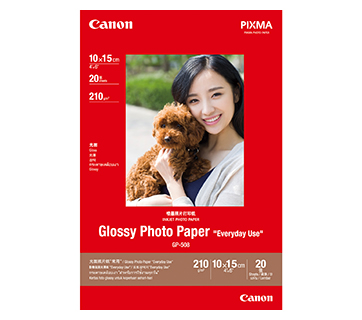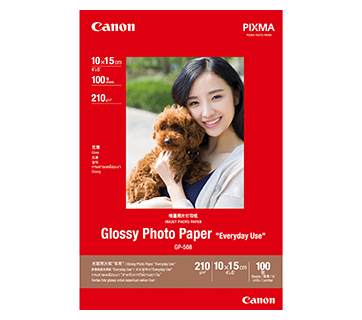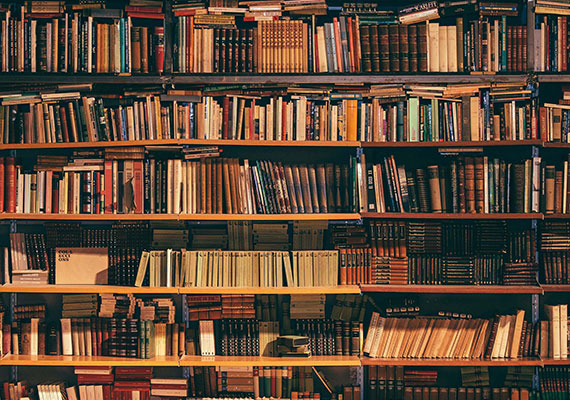PIXMA MG2570S
PIXMA MG2570S
เครื่องพิมพ์แบบประหยัด ALL-IN-ONE มาพร้อฟังก์ชันการพิมพ์ การทำสำเนาและการสแกนพื้นฐาน
คุณสมบัติเด่น
คุณสมบัติ

ขนาดกะทัดรัดและน้ำหนักเบา
เครื่องพิมพ์สามารถจัดวางไว้ในพื้นที่ที่จำกัดและบนชั้นภายในสำนักงานหรือในบ้าน

ตลับหมึกราคาประหยัด
ตลับหมึกแบบประหยัดสำหรับการพิมพ์คุณภาพสูง
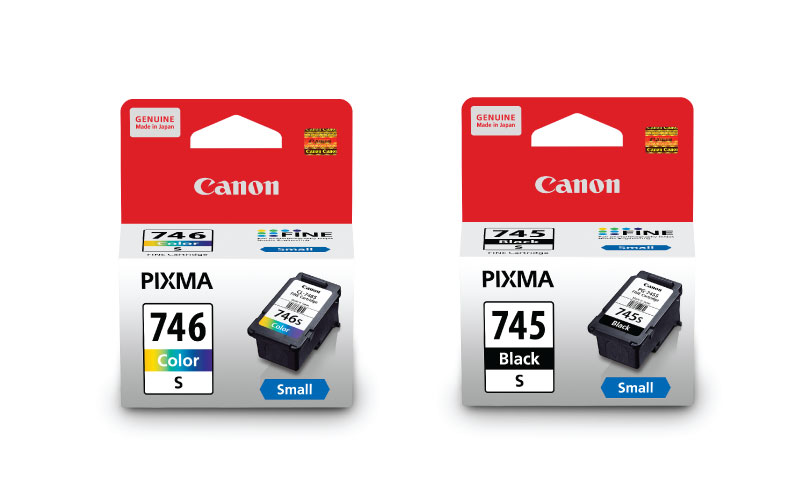
เปิด/ปิดเครื่องอัตโนมัติ
มีระบบตรวจจับการสั่งพิมพ์ จะเปิดเครื่องอัตโนมัติเมื่อมีการเชื่อมต่อยูเอสบีและจะปิดเครื่องอัตโนมัติหลังจากเวลาที่ตั้งไว้
Related Pages
วัสดุสิ้นเปลืองที่เกี่ยวข้อง
หมึก / ผ้าหมึก
|
ชื่อสินค้า
|
จำนวนหน้าที่พิมพ์ได้
|
ประเภทสินค้า
|
ราคา
|
|
CL-746 (Colour)
|
180
หน้า
|
Ink Cartridge
|
|
|
CL-746S (Colour)
|
100
หน้า
|
Ink Cartridge
|
RRP
THB 577.00
|
|
CL-746XL (Colour)
|
300
หน้า
|
Ink Cartridge
|
|
|
PG-745 PGBK (Pigment Black)
|
180
หน้า
|
Ink Cartridge
|
|
|
PG-745S PGBK (Pigment Black)
|
100
หน้า
|
Ink Cartridge
|
RRP
THB 387.00
|
|
PG-745XL PGBK (Pigment Black)
|
300
หน้า
|
Ink Cartridge
|
ข้อจำกัดความรับผิดชอบ
- 01. จำนวนหน้าโดยประมาณที่สามารถพิมพ์ได้อาจแตกต่างกันไปขึ้นอยู่กับความครอบคลุมของเนื้อหา,การตั้งค่าการพิมพ์,อุณหภูมิ,ความชื้นและความบ่อยในการพิมพ์
- 02. สำหรับขวดหมึก, จำนวนหน้าที่ประกาศไว้คือจำนวนหน้าโดยประมาณตามวิธีการทดสอบของ Canon โดยใช้แผนภูมิสี ISO/IEC 24712 และการจําลองการพิมพ์อย่างต่อเนื่องด้วยขวดหมึกใหม่ 1 ชุด หลังจากการติดตั้ง
-
03. สำหรับตลับหมึก, จำนวนหน้าที่ประกาศไว้ทดสอบโดยใช้มาตราฐาน ISO/IEC 24711 และใช้แผนภูมิสี ISO/IEC 24712 ซึ่งค่าที่ได้จากการพิมพ์ต่อเนื่อง
สำหรับข้อมูลเพิ่มเติมคลิก
กระดาษ / กระดาษคุณสมบัติพิเศษ
GP-508 Glossy Photo Paper
- Economical
- Good Photo Results
- Glossy Finish. Vibrant Colour.
- Grammage - 210g/m2
PP-208 Photo Paper Plus Glossy II
- High quality photo paper
- Ultra-glossy finish
- Grammage - 270g/m2
Standard Paper
Canon Standard is made for high volume and quality printing while keeping the running cost competitive. Ideal paper for your daily high intensity printing needs.
อ่านที่เกี่ยวข้อง
ข้อมูลจำเพาะ
Print Head/Consumables |
|
Number of Nozzles |
Total 1,280 nozzles |
Ink Cartridges (Type/Colours) |
PG-745S (Pigment Ink/Black), CL-746S (Dye-based Ink/Colour)
|
Maximum Print Resolution |
4,800 (Horizontal)*1 x 600 (Vertical) dpi |
Print Speed*2 (Approx.) Click here for summary report
|
|
Document (ESAT/Simplex) |
8 / 4 ipm (Mono/Colour) |
Print Width |
Up to 203.2 mm (8") |
Recommended Printing Area |
Top margin: 31.6 mm
|
Scan*3
Scanner Type |
Flatbed (Platen) |
Scanner Technology |
Contact Image Sensor (CIS) |
Optical Resolution*4 |
600 x 1,200 dpi |
Scanning Bit Depth (Input/Output) |
|
Greyscale |
16 bit / 8 bit |
Colour |
48 bit / 24 bit (RGB each 16 bit / 8 bit) |
Maximum Document Size |
|
Flatbed |
A4, LTR (216 x 297 mm) |
Copy
Paper Handling
Print Margin |
|
Bordered Printing |
LTR/LGL:
|
Supported Media |
|
Rear Tray |
Plain Paper (64 - 105 g/m²)
|
Paper Size |
|
Rear Tray |
A4, A5, B5, LTR, LGL, Envelope (COM10, DL), 4 x 6", 5 x 7"
|
Maximum Capacity |
|
Rear Tray |
Plain Paper, 64 g/m² (A4, A5, B5, LTR, ): 60
|
Paper Weight |
|
Rear Tray |
Plain Paper: 64 - 105 g/m²
|
System Requirements
OS System Compatibility*6 |
Windows 8 / 7 / Windows Vista / Windows XP, |
General Specifications
Interface |
USB 2.0 |
Operating Environment*7 |
|
Temperature |
5 - 35°C |
Humidity |
10 - 90% RH (no dew condensation) |
Recommended Environment*8 |
|
Temperature |
15 - 30°C |
Humidity |
10 - 80% RH (no dew condensation) |
Storage Environment |
|
Temperature |
0 - 40°C |
Humidity |
5 - 95% RH (no dew condensation) |
Power Requirements |
AC 100 - 240 V, 50/60 Hz |
Power Consumption (Approx.) |
|
OFF |
0.4 W |
Standby |
1 W |
Operation*9 |
9 W |
Dimensions (W x D x H) |
|
Factory Configuration |
426 x 306 x 145 mm |
Weight |
3.5 kg |
Page Yield*10
Plain Paper
|
A4 Colour Documents*11:
|
- Ink droplets can be placed with a pitch of 1/4,800 inch at minimum.
- Document print speeds are the average of ESAT (Word, Excel, PDF) in Office Category Test for the default simplex mode, ISO/IEC 24734.
Photo print speed is based on the default setting using ISO/JIS-SCID N2 on Photo Paper Plus Glossy II and does not take into account data processing time on host computer.
Print speed may vary depending on system configuration, interface, software, document complexity, print mode, page coverage, type of paper used etc. - TWAIN driver (ScanGear) is based on the TWAIN specification V1.9 and requires the Data Source Manager comes with the operating system.
- Optical resolution scan is available, only when you use TWAIN Driver.
Optical resolution is a measure of maximum hardware sampling resolution, based on ISO 14473 standard. - Copy speeds are the average of sFCOT and sESAT, ISO/IEC 29183.
Copy speeds (ADF) are ESAT of copy in sequence, ISO/IEC 24735.
Copy speed may vary depending on document complexity, copy mode, page coverage, type of paper used etc. and does not take into account warm-up time. - Please visit https://asia.canon/support to check OS compatibility and to download the latest driver updates.
- The performance of the printer may be reduced under certain temperature and humidity conditions.
- For the temperature and humidity conditions of papers such as photo paper, refer to the paper's packaging or the supplied instructions.
- When copying ISO/JIS-SCID N2 (printed by inkjet printer) on A4 size plain paper using default settings.
- Page yields may vary depending on content coverage, print settings, temperature, humidity, and frequency of printing.
- Declared yield value is in accordance with ISO/IEC 24711, using the ISO/IEC 24712 colour chart. Values obtained by continuous printing.
Disclaimer
- To maintain optimal printer performance, Canon printer automatically perform cleaning based on its condition. During this cleaning process, a small amount of ink is consumed, which may include all colours of ink.
[Cleaning Function]
The cleaning function helps remove air bubbles or clogs from the print head nozzles, preventing degradation in print quality or nozzle blockages. - Replacement parts for printers will be available for five years after production is discontinued. Depending on your model, we may recommend replacing it with a new unit or one that offers similar performance as part of our maintenance service. In such cases, you may find that supplies or accessories for your model are no longer available, or that compatible operating systems may change.
- To achieve optimal print quality, use the ink within six months of opening.
- Depending on your device, whether it is a computer or a smartphone and its operating system, the estimated ink level information displayed on your screen may differ from what appears on the printer's operation panel. Additionally, some parts of the estimated ink level message shown on the printer may not be visible or may appear at different times. Canon recommends using the information displayed on the printer's operation panel as your primary reference, noting that this information serves only as a guideline.
- Depending on the type of paper and print settings, colour ink may still be used even when you print a monochrome document. If any colour of ink runs out, you will need to replace the ink cartridge.
- You must install ink cartridges of all colours, regardless of whether you are printing in monochrome or colour. If any ink cartridges is not installed, an error will occur, and printing will not be possible.
- When you use the Canon printer for the first time after installing the bundled ink cartridges, the printer consumes a small amount of ink to fill the nozzles of the print head. As a result, the number of sheets you can be printed with the initial set of ink cartridges is fewer than the subsequent cartridges.
- The printing costs mentioned in the brochures or on the website are based on consumption data from the second and subsequent ink cartridges, not the first one.
- For warranty details, please contact a Canon authorised sales representative in your country or region.
- Please be aware that if a problem arises from using non-genuine ink cartridges (including those refilled with non-genuine ink through methods such as making a hole in the cartridge), a fee will be charged for repairs, even during the warranty period. Keep this in mind when using non-genuine ink.
- Using non-genuine inks may affect the printer's performance and print quality. In rare cases, where there are no safety concerns, non-genuine inks can cause the print head to overheat and emit smoke due to the absence of certain ingredient found in genuine ink.
[Note: This does not apply to usage of all non-genuine inks.]
ซื้อที่ไหนและอย่างไร
เครื่องคำนวณ TCO
ข้อจำกัดความรับผิดชอบของสินค้า
- 01. ราคา, ข้อมูลจำเพาะ, การวางจำหน่ายและข้อกำหนดในการให้บริการอาจมีการเปลี่ยนแปลงโดยไม่ต้องแจ้งให้ทราบล่วงหน้า
- 02. ผลิตภัณฑ์/บริการอาจได้รับการผลิตและ/หรือจัดหาให้กับแคนนอนโดยผู้ผลิต/ผู้จัดหาที่เป็นบุคคลที่สามเพื่อการจำหน่าย/ขายต่อ (ผลิตภัณฑ์ที่ไม่ใช่ตราสินค้าแคนนอน)
- 03. ราคาข้างต้นเป็นราคาขายปลีกที่แนะนำในสกุลเงินบาทและอาจมีการเปลี่ยนแปลงโดยไม่ต้องแจ้งให้ทราบล่วงหน้า