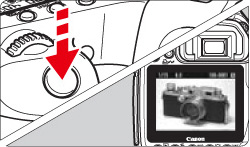สารละลาย
What is Live View Shooting?
With your camera, you can shoot while viewing the image on the camera's LCD monitor. This is called "Live View shooting." Live View shooting is effective for shooting still subjects that do not move.
IMPORTANT
If you handhold the camera and shoot while viewing the LCD monitor, camera shake can cause blurred images. Using a tripod is recommended.
STEP I. Preparing for Live View Shooting
1. Turn the camera's power switch to <ON>.
2. Turn the <Mode Dial>, and set it to a Creative Zone mode. Live View shooting does not work in Basic Zone modes.
3. Make sure that the camera is in ready to take shots, and then press the <MENU> button.
4. Turn the <Main dial> to select the <

> tab.
5. Turn the <Quick Control Dial> to select [Live View function settings], and then press the <SET> button.
6. Turn the <Quick Control Dial> to select [Enable], and then press the <SET> button.
7. Make sure that [Live View shoot-Enable] is set and if necessary, set the following functions.
For details on settings, please refer to the Instruction Manual that is supplied with your camera.
| Item | Settings |
| Exposure simulation | Exposure simulation displays and simulates the brightness of the actual image. |
| Grid display | A grid can be displayed. This is used to check the horizontality and verticality of the image. |
| Silent shooting | The shooting operation noise is quieter than the normal shooting. |
| Metering timer | This function is used to change the length to retain the setting of AE lock. |
| AF mode | AF (Autofocus) mode can be set. For details, refer to "STEP II-1 Using AF to Focus". |
8. Press the <MENU> button twice to make the menu display disappear.
9. When the <

>(Live View Shoot) button is pressed, the Live View image will appear on the LCD monitor.
STEP II-1 Using AF to Focus
There are three AF modes as follows. The most appropriate mode can be set depending on the shooting conditions or the subject.
| Quick mode | The dedicated AF sensor is used to focus. |
| Live mode | The image sensor is used to focus. |
Live  mode (face detection) mode (face detection) | With the same AF method as with the Live mode, the human face is detected and focused. |
If you want to achieve precise focusing, magnify the image and focus manually.
When [Quick mode] is set:
The dedicated AF sensor is used to focus in the One-Shot AF mode in the same way as with viewfinder shooting. Although you can focus the desired area quickly, the Live View image will be interrupted momentarily during AF operation.
1. Once you have proceeded up to step 7 of "STEP I. Preparing for Live View Shooting", turn the <Quick Control Dial> to select [AF mode].
2. Press the <SET> button to select [Quick mode], and then press the <SET> button again.
3. Make sure that [Quick mode] is set, and then press the <MENU> button twice.
4. Set the lens focus mode to <AF>.
5. Press the <

> button to display the Live View image.
6. Select the AF point that you want to use for focusing.
- Press the <AF DRIVE > button, and then use <
 > to select the AF point.
> to select the AF point.
- If you keep tilting <
 > in the same direction, it will toggle between manual and automatic AF point selection.
> in the same direction, it will toggle between manual and automatic AF point selection.
7. Aim the AF point over the subject, and hold down the <AF-ON> button to focus.
- The Live View image will turn off, the reflex mirror will go back down, and AF will be executed.
- When focus is achieved, the beeper will sound. The Live View image will reappear. The AF point used for focusing will be displayed in red.
8. Check the focus and exposure, and then press the shutter button to take a picture.
CAUTION
- You cannot take a picture during autofocusing. Take the picture only while the Live View image is displayed.
- Autofocus will not work with the release button on the Remote Switch RS-80N3 and Timer Remote Controller TC-80N3 (both sold separately).
The image sensor is used to focus. Although AF is possible with the Live View image displayed, the AF operation will take longer than with Quick mode. Also, achieving focus may be more difficult than with Quick mode.
1. Once you have proceeded up to step 7 of "STEP I. Preparing for Live View Shooting", turn the <Quick Control Dial> to select [AF mode].
2. Press the <SET> button to select [Live mode], and then press the <SET> button again.
3. Make sure that [Live mode] is set, and then press the <MENU> button twice.
4. Set the lens focus mode to <AF>.
5. Press the <

> button to display the Live View image.
The following AF point appears.
You can use <

> to move the AF point to where you want to focus (it cannot go to the edges of the picture).
If you press <

> straight down, the AF point will return to the center.
6. Aim the AF point over the subject, and hold down the <AF-ON> button to focus.
- When focus is achieved, the AF point will turn green and the beeper will sound.
- If focus is not achieved, the AF point will turn red.
7. When the <AF-ON> button is released, the Live View image will reappear. Check the focus and exposure, and then press the shutter button to take the picture.
When [Live

mode (Face Detection)] is set:
With the same AF method as with the Live mode, the human face is detected and focused. Have the subject face the camera.
1. Once you have proceeded up to step 7 of "STEP I. Preparing for Live View Shooting", turn the <Quick Control Dial> to select [AF mode].
2. Press the <SET> button to select [Live

mode], and then press the <SET> button again.
3. Make sure that [Live

mode] is set, and then press the <MENU> button twice.
4. Set the lens focus mode to <AF>.
6. Aim the AF point over the subject, and then press the <AF-ON> button to focus.
- When focus is achieved, the AF point will turn green and the beeper will sound.
- If focus is not achieved, the AF point will turn red.
- If a face cannot be detected, the AF point will be fixed to the center for focusing.
7. Check the focus and exposure, and then press the shutter button to take the picture.
CAUTION
Live

mode (face detection) notes
- The face-detecting AF point might cover only part of the face.
- An object other than a human face might be detected as a face.
- Face detection will not work if the face is very small or large in the picture, too bright or too dark, titled horizontally or diagonally, or partially hidden.
Live Mode and Live

mode (Face Detection) Notes:
IMPORTANT
- It will take a slightly longer time to focus.
- Even when focus has been achieved, pressing the <AF-ON> button will focus again.
- The image brightness may change during and after the AF operation.
- If the image flickers, making it difficult to focus, stop and resume the Live View shooting under the actual light source to be used. Check that the flickering has stopped, then autofocus.
- If you press the <
 > button in the Live mode, the AF point area will be magnified. If it is difficult to focus in the magnified view, return to the normal view and autofocus. Note that the AF speed may differ between the normal and magnified views.
> button in the Live mode, the AF point area will be magnified. If it is difficult to focus in the magnified view, return to the normal view and autofocus. Note that the AF speed may differ between the normal and magnified views.
- If you autofocus in the Live mode's normal view and then magnify the image, the focus might be off.
- In the Live
 mode, pressing the <
mode, pressing the <  > button will not magnify the image.
> button will not magnify the image.
NOTE
Shooting conditions which can make focusing difficult:
- Low-contrast subjects such as the blue sky and solid-color surfaces.
- Subjects in low light.
- Stripes and other patterns where there is contrast only in the horizontal direction.
- Under a light source whose brightness, color, or pattern keeps changing.
- Night scenes or points of light.
- Under fluorescent lighting or when the image flickers.
- Extremely small subjects.
- Subjects strongly reflecting light.
- The AF point covers both a near and faraway subject (such as an animal in a cage).
- Subjects which keep moving within the AF point and cannot keep still due to camera shake or subject blur.
- A subject approaching or moving away from the camera.
- Autofocusing while the subject is way out of focus.
- Soft focus effect is applied with a soft focus lens.
- A special effects filter is used.
STEP II-2. Focusing Manually
1. Set the focus mode of the lens to <MF>.
Turn the lens focusing ring to focus roughly.
2. Move the focusing frame to the position where you want to focus.
- Press the <
 > to move the focusing frame.
> to move the focusing frame.
- If you press <
 > straight down, the AF point will return to the center.
> straight down, the AF point will return to the center.
3. Magnify the image.
Press the <

> button to magnify the area within the focusing frame.
Each time you press the <

> button, the display format will change as follows:
Full view -> 5x -> 10x -> Full view
4. While looking at the Live View image on the LCD monitor, turn the focusing ring to focus manually.
5. Press the <

> button to check the image composition in full view.
6. Check the focus and exposure, then press the shutter button to take the picture.
Exit Live View shooting with the Live View image displayed, press the <SET> button.
CAUTION
Notes about the Live View image
- Under low light or bright light conditions, the Live View image might not reflect the brightness of the captured image.
- If the light source within the image changes, the screen might flicker. If this happens, stop and resume the Live View shooting under the actual light source to be used.
- If you point the camera in a different direction, it might throw off the Live View image's correct brightness momentarily. Wait until the brightness level stabilizes before shooting.
- If there is a very bright light source in the picture, such as the sun, the bright area might appear black on the LCD monitor. However, the actual captured image will correctly show the bright area.
- In low light, if you set the [LCD brightness] to a bright setting, chrominance noise may appear in the Live View image. However, the chrominance noise will not be recorded in the captured image. When you magnify the image, the image sharpness may look more pronounced than it really is.
Notes about the shooting results
- When you use Live View shooting for a long period, the camera's internal temperature may increase and it can degrade image quality. Terminate Live View shooting when not shooting images. Before taking a long exposure, stop Live View shooting temporarily and wait several minutes before shooting.
- High temperatures, high ISO speeds, or long exposures may cause noise or irregular colors in the image captured with Live View shooting.
- If you take the picture while the image is magnified, the exposure might not come out as desired. Return to the normal view before taking the picture. During the magnified view, the shutter speed and aperture will be displayed in red.
- Even if you take the picture during magnified view, the captured image will show the normal view.
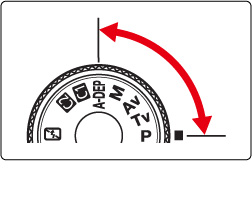
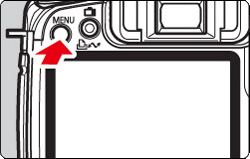
 > tab.
> tab.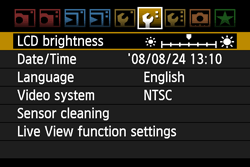
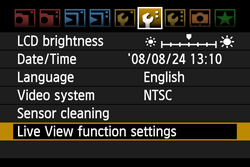

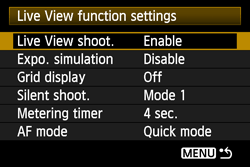
 >(Live View Shoot) button is pressed, the Live View image will appear on the LCD monitor.
>(Live View Shoot) button is pressed, the Live View image will appear on the LCD monitor.
 mode (face detection)
mode (face detection) 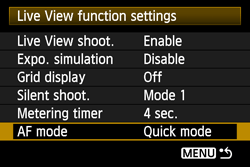
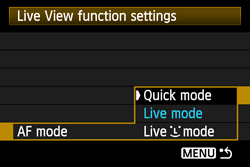
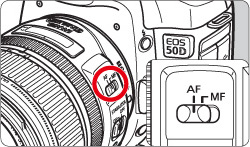
 > button to display the Live View image.
> button to display the Live View image.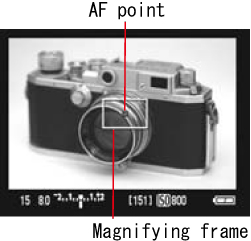
 > to select the AF point.
> to select the AF point.  > in the same direction, it will toggle between manual and automatic AF point selection.
> in the same direction, it will toggle between manual and automatic AF point selection.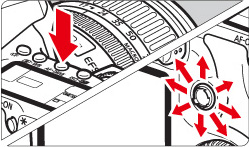
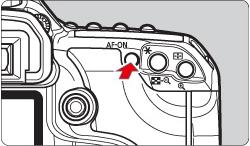



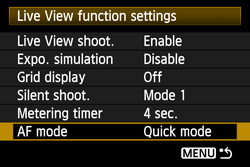
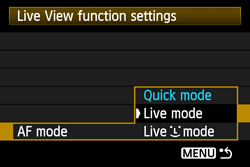
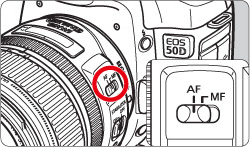
 > button to display the Live View image.
> button to display the Live View image.  > to move the AF point to where you want to focus (it cannot go to the edges of the picture).
> to move the AF point to where you want to focus (it cannot go to the edges of the picture).  > straight down, the AF point will return to the center.
> straight down, the AF point will return to the center. 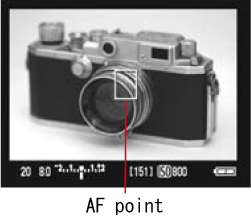
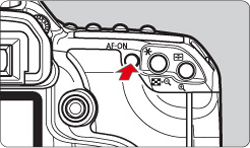

 mode (Face Detection)] is set:
mode (Face Detection)] is set: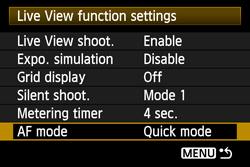
 mode], and then press the <SET> button again.
mode], and then press the <SET> button again.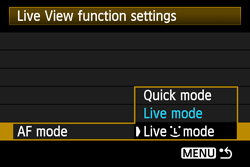
 mode] is set, and then press the <MENU> button twice.
mode] is set, and then press the <MENU> button twice.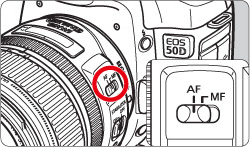
 > button to display the Live View image.
> button to display the Live View image.  > to move the AF point to where you want to focus (it cannot go to the edges of the picture). If you press <
> to move the AF point to where you want to focus (it cannot go to the edges of the picture). If you press <  > straight down, the AF point will return to the center.
> straight down, the AF point will return to the center.  ] frame will appear over the face to be focused.
] frame will appear over the face to be focused.  ] will be displayed. Use the <
] will be displayed. Use the <  > to move the [
> to move the [  ] frame over the target face.
] frame over the target face. 
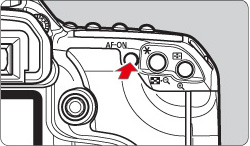

 mode (face detection) notes
mode (face detection) notes  mode (Face Detection) Notes:
mode (Face Detection) Notes:  > button in the Live mode, the AF point area will be magnified. If it is difficult to focus in the magnified view, return to the normal view and autofocus. Note that the AF speed may differ between the normal and magnified views.
> button in the Live mode, the AF point area will be magnified. If it is difficult to focus in the magnified view, return to the normal view and autofocus. Note that the AF speed may differ between the normal and magnified views.  mode, pressing the <
mode, pressing the <  > button will not magnify the image.
> button will not magnify the image. 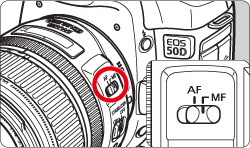
 > to move the focusing frame.
> to move the focusing frame.  > straight down, the AF point will return to the center.
> straight down, the AF point will return to the center.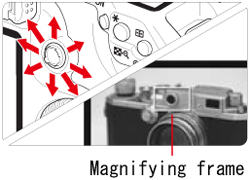
 > button to magnify the area within the focusing frame.
> button to magnify the area within the focusing frame. 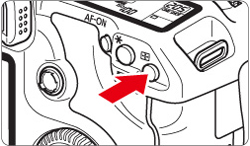
 > button, the display format will change as follows:
> button, the display format will change as follows: 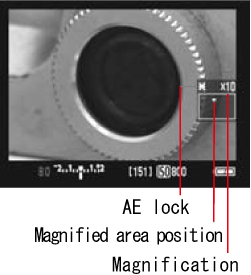
 > button to check the image composition in full view.
> button to check the image composition in full view.