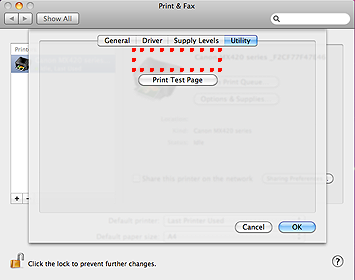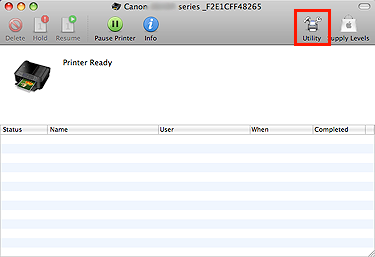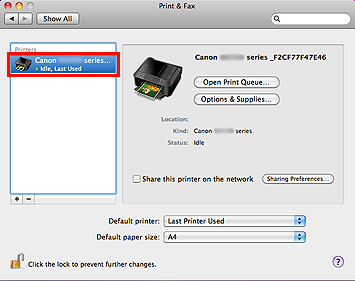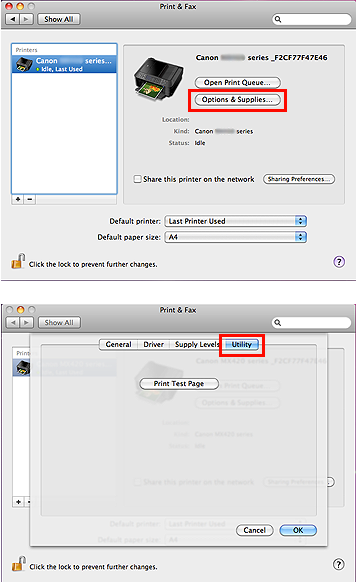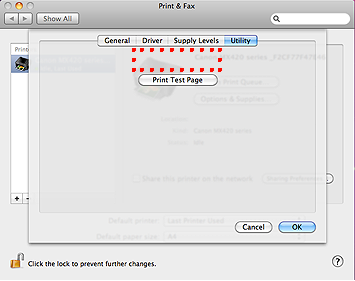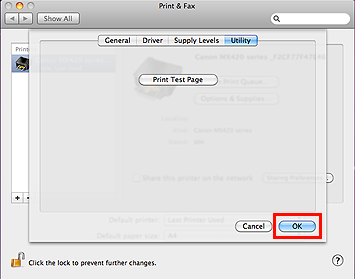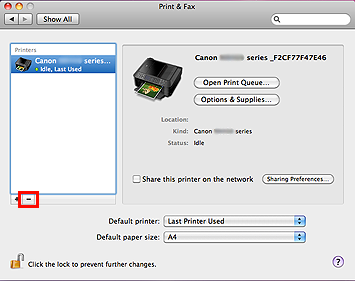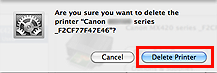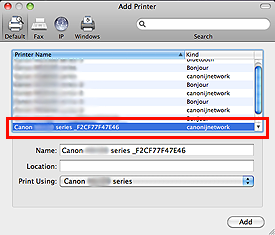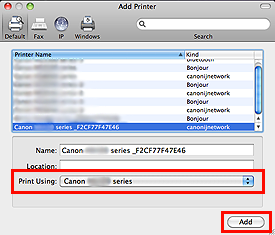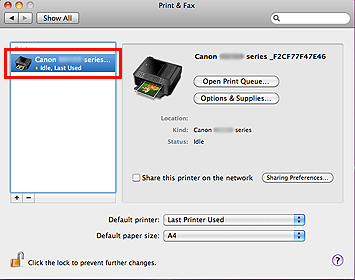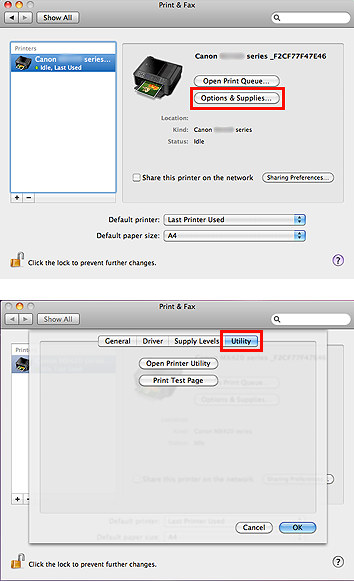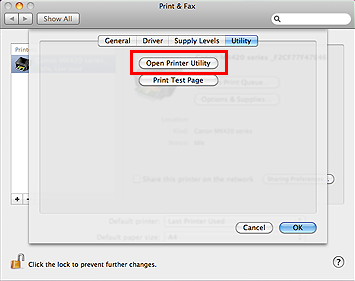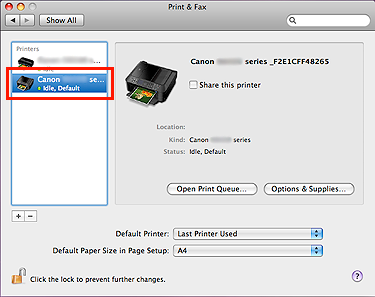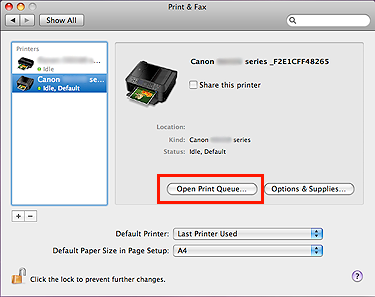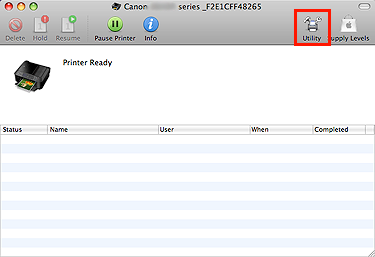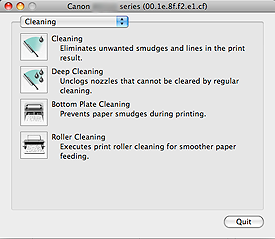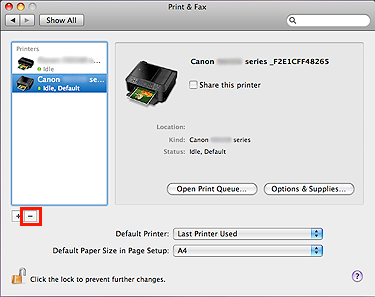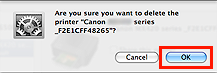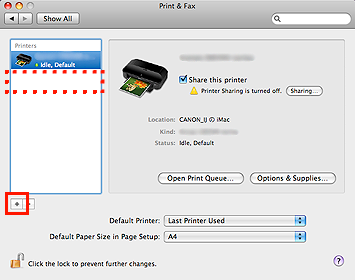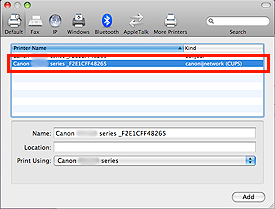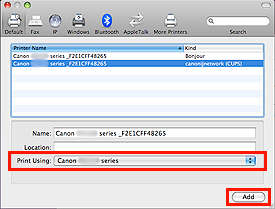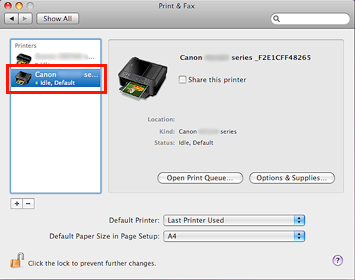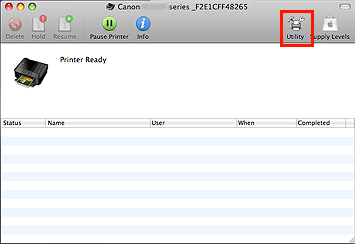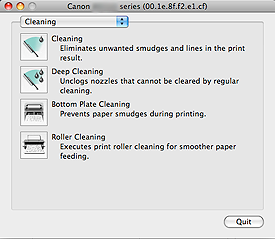สารละลาย
As there is no [Open Printer Utility] button, IJ Printer Utility cannot be launched.
IJ Printer Utility cannot be launched from the [Utility] button in the print queue.
This phenomenon occurs per specifications when Bonjour printing is enabled.
Solution: For Mac OS X 10.6
Follow the procedures below to change the setting.
1. In the [Print & Fax] window, select the applicable print queue.
2. Click [Options & Supplies], then select [Utility].
3. Confirm that there is no [Open Printer Utility] button.
IMPORTANT
When the [Open Printer Utility] button is displayed, the print queue you selected is incorrect. Return to the Step 1 to select the correct print queue again.
4. Click [OK], and return to the [Print & Fax] window.
6. When the following message is displayed, click [Delete Printer].
8. In the [Add Printer] window, select the printer with "canonijnetwork" in [Kind].
9. Confirm that the same printer is selected in [Print Using], then click [Add].
10. When you go back to the [Print & Fax] window, select the created print queue.
11. Click [Options & Supplies], then select [Utility].
12. When the [Open Printer Utility] button is displayed, the change to the normal printing via network in Mac OS X 10.6 is completed.
Solution: For Mac OS X 10.5
Follow the procedures below to change the setting.
1. In the [Print & Fax] window, select the applicable print queue.
2. Click [Open Print Queue
3. Click [Utility].
IMPORTANT
When the IJ Printer Utility dialog is displayed, the print queue you selected is incorrect. Return to the Step 1 to select the correct print queue again.
4. Close the print queue, and return to the [Print & Fax] window.
6. When the following message is displayed, click [Delete Printer].
8. In the [Add Printer] window, select the printer with "canonijnetwork" in [Kind].
9. Confirm that the same printer is selected in [Print Using], then click [Add].
10. When you go back to the [Print & Fax] window, select the created print queue.
12. When the IJ Printer Utility dialog is displayed, the change to the normal printing via network in Mac OS X 10.5 is completed.