สารละลาย
Displays during shooting (Onscreen Markers)
You can display a grid or a horizontal line at the center of the screen. Use the markers as a reference to make sure your subject is framed correctly (vertically and/or horizontally).
- Using the onscreen markers will not affect the recordings.
NOTE
- The information displays or buttons cannot be hidden while the camcorder is shooting.
1. Set the mode switch to <M> or <CINEMA>.
2. Turn on the camcorder and make sure it is set to a recording mode.
3. Touch [

].
4. Touch [

].
5.

Drag your finger up or down to bring [Onscreen Markers] into the orange selection bar, and then

touch the orange frame on the right.
6. Drag your finger up or down to select an option.
7. Touch [

] to close the menu.
8. The level or grid set will appear on the screen.
* If [Level (White)] was selected
Display During Playback (Data Code)
With every scene or photo recorded, the camcorder keeps a data code (date/time of recording, information about the camera setup, etc.).
You can select the information to be displayed with the [Data Code] setting.
1. Turn on the camcorder.
2. Press <

> to set the camcorder to Playback mode.
3. Touch [

].
4.

Drag your finger up or down to bring [Data Code] into the orange selection bar, and then

touch the orange frame on the right
5. Touch any of the available options.
6. Touch [

] to close the menu.
7. When the movie is played back, the data code will appear.
* If [Date and Time] was selected
NOTE
The data code will appear when the screen is touched, regardless of the selected option.

 ].
].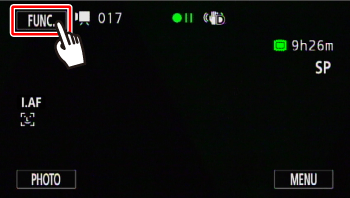
 ].
].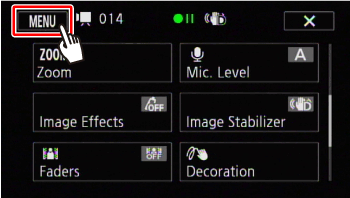
 Drag your finger up or down to bring [Onscreen Markers] into the orange selection bar, and then
Drag your finger up or down to bring [Onscreen Markers] into the orange selection bar, and then  touch the orange frame on the right.
touch the orange frame on the right.
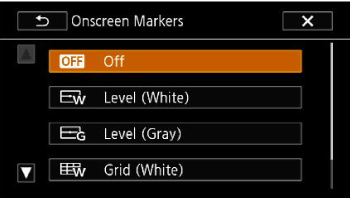
 ] to close the menu.
] to close the menu.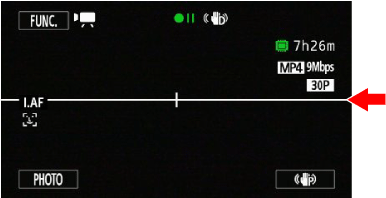
 > to set the camcorder to Playback mode.
> to set the camcorder to Playback mode.  ].
].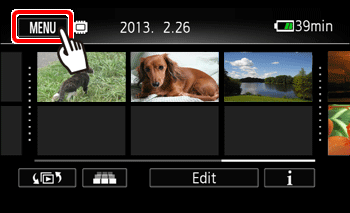
 Drag your finger up or down to bring [Data Code] into the orange selection bar, and then
Drag your finger up or down to bring [Data Code] into the orange selection bar, and then  touch the orange frame on the right
touch the orange frame on the right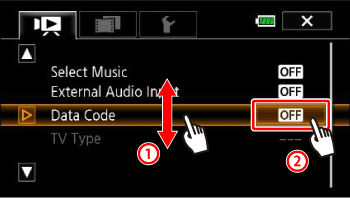
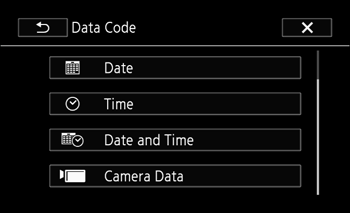
 ] to close the menu.
] to close the menu.