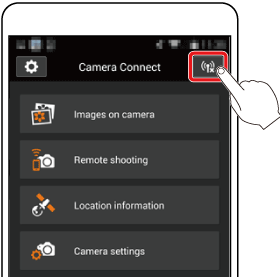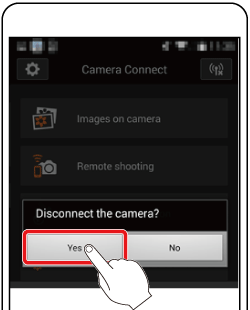01-พ.ค.-2017
8202804300
 are for smartphones. The operation instructions that begin with this illustration
are for smartphones. The operation instructions that begin with this illustration  are for cameras.
are for cameras.  ] : high, [
] : high, [  ] : medium, [
] : medium, [  ] : low, [
] : low, [  ] : weak
] : weak : Check the OS version on your smartphone.
: Check the OS version on your smartphone.  : Install Camera Connect on your smartphone and turn Wi-Fi on.
: Install Camera Connect on your smartphone and turn Wi-Fi on. : Connect the camera and smartphone.
: Connect the camera and smartphone. : Use the smartphone to shoot.
: Use the smartphone to shoot.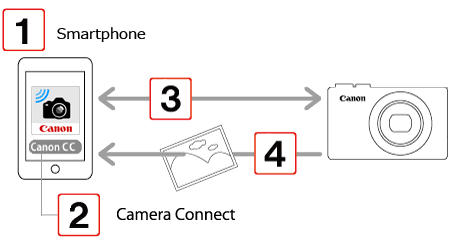
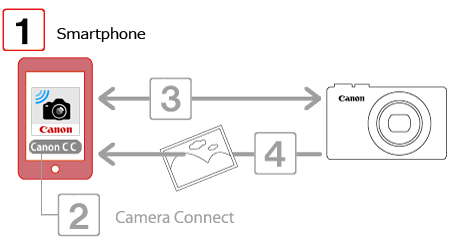
 1. Check the environment on your smartphone.
1. Check the environment on your smartphone. )
)  [About Device]
[About Device]  [Android Version].
[Android Version].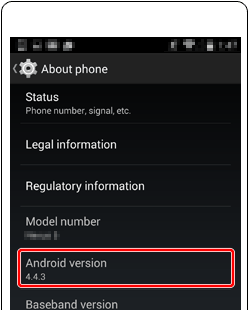
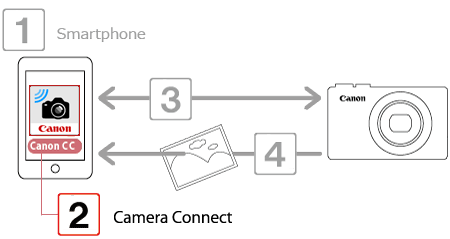
 1. Touch the [Play Store] icon on your smartphone to start Google Play™.
1. Touch the [Play Store] icon on your smartphone to start Google Play™.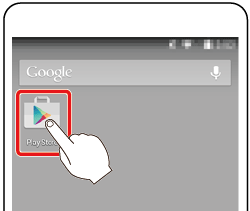
 2. Touch the search icon.
2. Touch the search icon.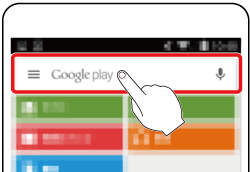
 3. Enter "Camera Connect" as the keyword in the search field
3. Enter "Camera Connect" as the keyword in the search field  and then tap the search icon
and then tap the search icon  .
.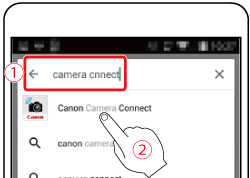
 4. Select [Camera Connect] in the search results and install it.
4. Select [Camera Connect] in the search results and install it. 5. Touch the menu key on your smartphone and then touch [Settings] (
5. Touch the menu key on your smartphone and then touch [Settings] (  ).
). 6. Make sure your smartphone is not in airplane mode.
6. Make sure your smartphone is not in airplane mode. 7. Turn the [Wi-Fi] switch ON (
7. Turn the [Wi-Fi] switch ON (  ) and then tap [Wi-Fi] (
) and then tap [Wi-Fi] (  ).
).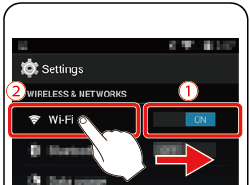
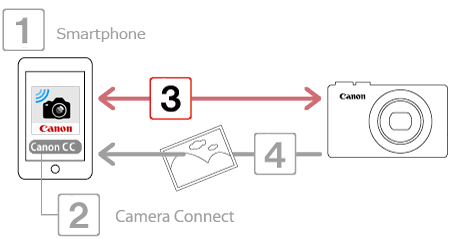
 1. Press the [
1. Press the [  ] button on the camera.
] button on the camera.
 ) is displayed.
) is displayed.
 ], [
], [  ] buttons to choose the [Nickname] field, press the [
] buttons to choose the [Nickname] field, press the [  ] button to display the keyboard, and then enter the desired nickname. After you have finished entering the nickname, press the [ MENU ] button to return to the registration screen, press the [
] button to display the keyboard, and then enter the desired nickname. After you have finished entering the nickname, press the [ MENU ] button to return to the registration screen, press the [  ], [
], [  ] buttons, choose [OK], and then press the [
] buttons, choose [OK], and then press the [  ] button.
] button. 2. Press the [
2. Press the [  ], [
], [  ], [
], [  ], [
], [  ] buttons, select [
] buttons, select [  ], and then press the [
], and then press the [  ] button.
] button.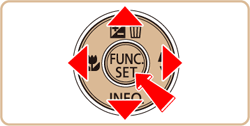
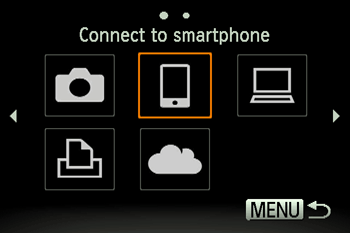
 3. Press the [
3. Press the [  ], [
], [  ] buttons to select [Add a Device], and then press the [
] buttons to select [Add a Device], and then press the [  ] button.
] button.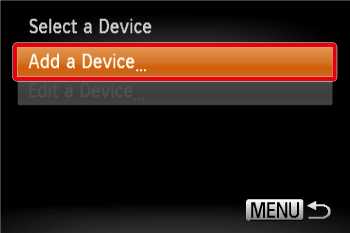
 4. The camera’s SSID and password are displayed.
4. The camera’s SSID and password are displayed.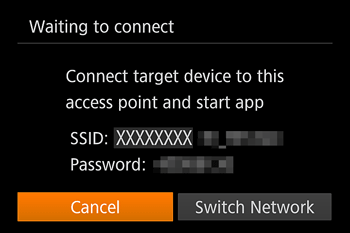
 5. In the smartphone’s Wi-Fi setting menu, choose the SSID (network name) displayed on the camera to establish a connection. In the password field, enter the password displayed on the camera.
5. In the smartphone’s Wi-Fi setting menu, choose the SSID (network name) displayed on the camera to establish a connection. In the password field, enter the password displayed on the camera.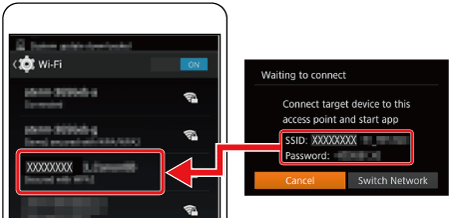
 6. Touch the [Canon Connect] icon [
6. Touch the [Canon Connect] icon [  ] on the smartphone to start [Camera Connect].
] on the smartphone to start [Camera Connect].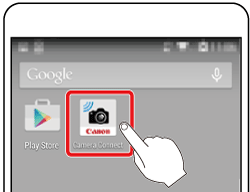
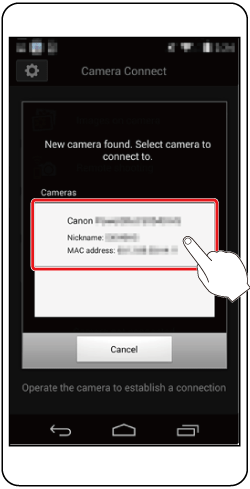
 7. Press the [
7. Press the [  ], [
], [  ] buttons to select [Yes], and then press the [
] buttons to select [Yes], and then press the [  ] button.
] button.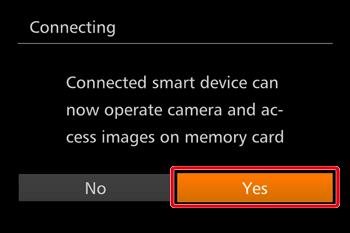
 8. The following screen is displayed when the connection with the smartphone is established.
8. The following screen is displayed when the connection with the smartphone is established.
 ] button to open the Wi-Fi menu after the first time, recent destinations will be listed first when you access the Wi-Fi menu. You can easily connect again by pressing the [
] button to open the Wi-Fi menu after the first time, recent destinations will be listed first when you access the Wi-Fi menu. You can easily connect again by pressing the [  ], [
], [  ] buttons to choose the device and then pressing the [
] buttons to choose the device and then pressing the [  ] button.To add a new device, display the device selection screen by pressing the [
] button.To add a new device, display the device selection screen by pressing the [  ], [
], [  ] buttons and configure the setting. If you prefer not to display recent target devices, choose MENU > [
] buttons and configure the setting. If you prefer not to display recent target devices, choose MENU > [  ] tab > [Wireless settings] > [Wi-Fi Settings] > [Target History] > [Off].
] tab > [Wireless settings] > [Wi-Fi Settings] > [Target History] > [Off].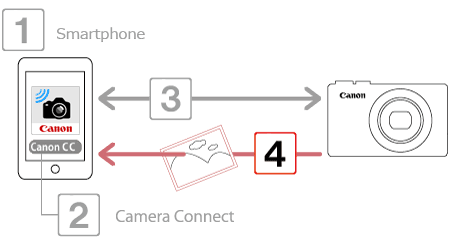
 1. Touch [Images on camera] in Camera Connect.
1. Touch [Images on camera] in Camera Connect.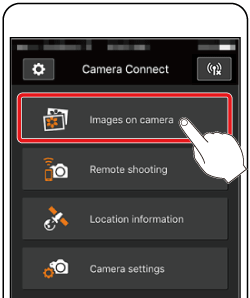
 2. Use your smartphone to send images from the camera to the smartphone.
2. Use your smartphone to send images from the camera to the smartphone.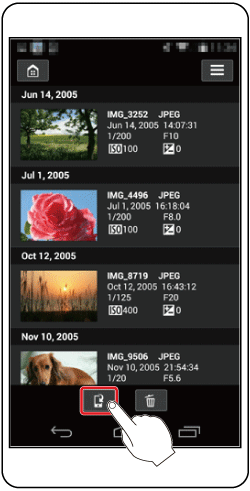
 3. When the selection screen appears, select the images you wish to send (save) (
3. When the selection screen appears, select the images you wish to send (save) (  ) and then touch [Save] (
) and then touch [Save] (  ) on the bottom right side of the screen to send the selected images to the smartphone.
) on the bottom right side of the screen to send the selected images to the smartphone.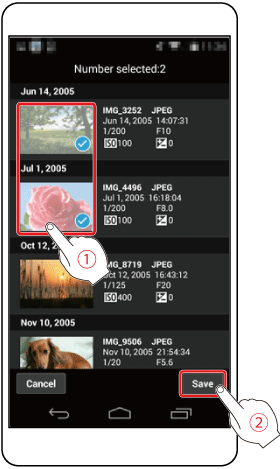
 4. When the images have been transferred, touch the home button on the top left to return to the menu screen.
4. When the images have been transferred, touch the home button on the top left to return to the menu screen.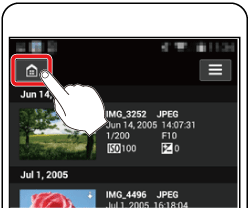
 5. To end the connection, touch the icon [
5. To end the connection, touch the icon [  ] on the top right, and then touch [Yes] on the confirmation screen.
] on the top right, and then touch [Yes] on the confirmation screen.