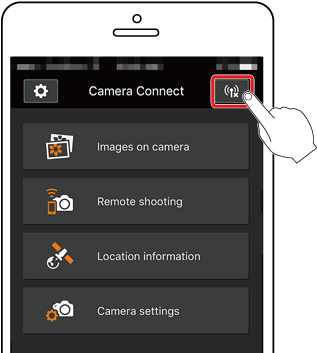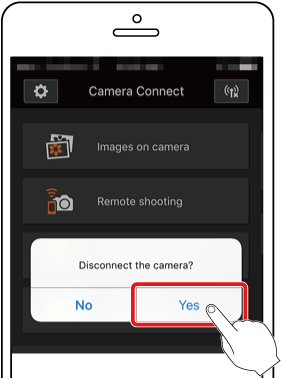Sending Images from a Camera to an iPhone (PowerShot SX420 IS / PowerShot SX620 HS)
สารละลาย
This camera sends images to smartphones and tablet computers that have Wi-Fi functions.
This article explains [how to connect to a smartphone by pressing the Wi-Fi button to send the images in the camera].
IMPORTANT
- In the text, the operation instructions that begin with this illustration
 are for smartphones. The operation instructions that begin with this illustration
are for smartphones. The operation instructions that begin with this illustration  are for cameras.
are for cameras. - For convenience in this article, iPhones and tablets (iPad) are collectively referred to as "smartphones".
NOTE
- Do not cover the Wi-Fi antenna area with your hands or other objects. Covering the antenna may decrease the speed of image transfers.
- Connections require that a memory card be in the camera.
- Depending on the condition of the network you are using, it may take a long time to send movies. Be sure to keep an eye on the battery level.
- The supported image quality varies depending on the smartphone you are using. For details, refer to the smartphone user manual.
- On the camera screen, wireless signal strength is indicated by the following icons.
- [  ] : high, [
] : high, [  ] : medium, [
] : medium, [  ] : low, [
] : low, [  ] : weak
] : weak
 ] : high, [
] : high, [  ] : medium, [
] : medium, [  ] : low, [
] : low, [  ] : weak
] : weakThe following 4 steps explain how to use a smartphone to control the camera and shoot remotely via the Wi-Fi function. Start the operation from step 1.
 : Check the OS version on your smartphone.
: Check the OS version on your smartphone.  : Install Camera Connect on your smartphone and turn Wi-Fi on.
: Install Camera Connect on your smartphone and turn Wi-Fi on. : Connect the camera and smartphone.
: Connect the camera and smartphone. : Use the smartphone to shoot.
: Use the smartphone to shoot.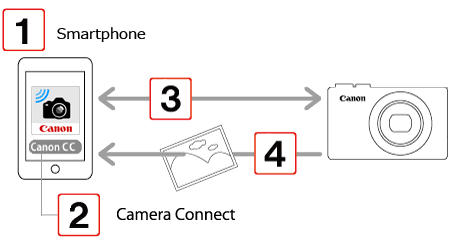
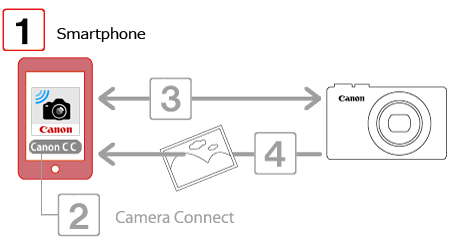
 1. Check the environment on your smartphone.
1. Check the environment on your smartphone.- You can check your iOS version by accessing [Settings]
 [General]
[General]  [About] on your smartphone.
[About] on your smartphone.
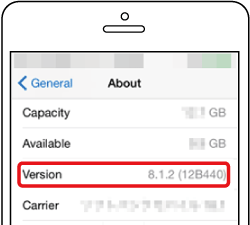
IMPORTANT
Please refer to the related information for details on the smartphones which can be connected with a camera wirelessly.
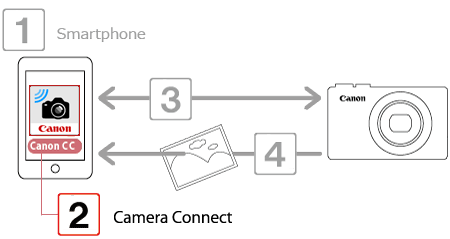
Download Camera Connect from the App Store and install it on your smartphone.
If Camera Connect is already installed on your smartphone, proceed to Step 3: Connect the camera and smartphone.NOTE
- iOS 8.1 is used as an example in these instructions.
- The text includes an example of a smartphone screen. The items displayed on the screen may differ depending on your version of iOS.
- Interface or functions of Camera Connect are subject to change, for application improvement or update. In such a case, features of Camera Connect may differ from sample screens or operation instructions in this explanation.
 1. Touch the [App Store] icon on your smartphone to open the App Store.
1. Touch the [App Store] icon on your smartphone to open the App Store.
IMPORTANT
- You can download Camera Connect for free. However, you will be charged communication fees when connecting to the App Store.
- You need an Apple account to download Camera Connect.
- When you use a cell phone line, downloading may take longer than when you use a Wi-Fi connection.
 2. Touch the search icon at the bottom of the screen.
2. Touch the search icon at the bottom of the screen.
 3. Enter "Camera Connect" as the keyword in the search field
3. Enter "Camera Connect" as the keyword in the search field  and then tap the search icon
and then tap the search icon  .
.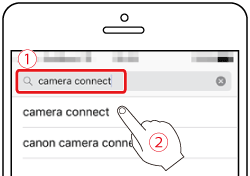
 4. Select [Camera Connect] in the search results and install it.
4. Select [Camera Connect] in the search results and install it.The home screen will reappear when the installation of Camera Connect is complete.
 5. Touch [Settings] on the smartphone.
5. Touch [Settings] on the smartphone.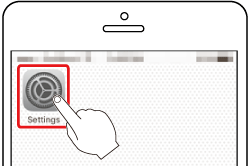
 6. Check the settings on your smartphone.
6. Check the settings on your smartphone.- Make sure your smartphone is not in airplane mode.
 Touch [Wi-Fi].
Touch [Wi-Fi]. Turn the [Wi-Fi] switch [On].
Turn the [Wi-Fi] switch [On].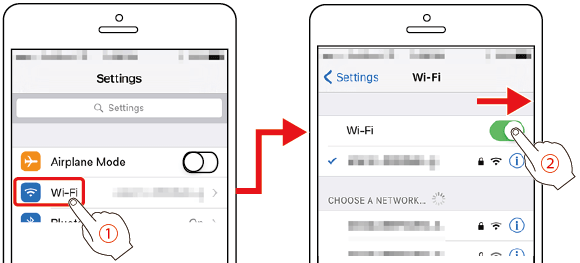
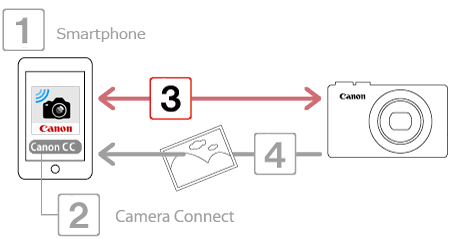
 1. Press the [
1. Press the [  ] button on the camera.
] button on the camera.
NOTE
- With the default settings, the device name (
 ) is displayed.
) is displayed.

- To change the camera’s nickname, press the [
 ], [
], [  ] buttons to choose the [Nickname] field, press the [
] buttons to choose the [Nickname] field, press the [  ] button to display the keyboard, and then enter the desired nickname. After you have finished entering the nickname, press the [ MENU ] button to return to the registration screen, press the [
] button to display the keyboard, and then enter the desired nickname. After you have finished entering the nickname, press the [ MENU ] button to return to the registration screen, press the [  ], [
], [  ] buttons, choose [OK], and then press the [
] buttons, choose [OK], and then press the [  ] button.
] button. - This nickname will be displayed on [Select a Device] screen when connecting to other devices via Wi-Fi.
 2. Press the [
2. Press the [  ], [
], [  ], [
], [  ], [
], [  ] buttons, select [
] buttons, select [  ], and then press the [
], and then press the [  ] button.
] button.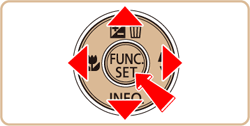
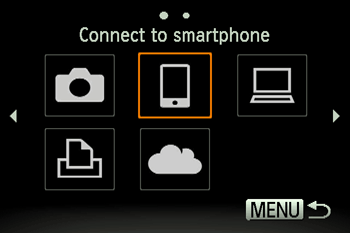
 3. Press the [
3. Press the [  ], [
], [  ] buttons to select [Add a Device], and then press the [
] buttons to select [Add a Device], and then press the [  ] button.
] button.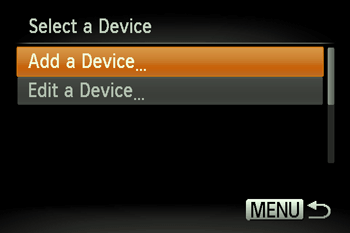
 4. The camera’s SSID and password are displayed.
4. The camera’s SSID and password are displayed.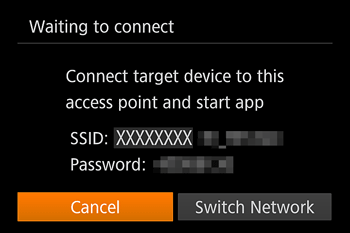
 5. In the smartphone’s Wi-Fi setting menu, choose the SSID (network name) displayed on the camera to establish a connection. In the password field, enter the password displayed on the camera.
5. In the smartphone’s Wi-Fi setting menu, choose the SSID (network name) displayed on the camera to establish a connection. In the password field, enter the password displayed on the camera.
- Make sure that the camera and the smartphone are connected and then touch the home button to return to the home screen.
 6. Touch the [Canon Connect] icon (
6. Touch the [Canon Connect] icon (  ) on the smartphone to start [Camera Connect].
) on the smartphone to start [Camera Connect].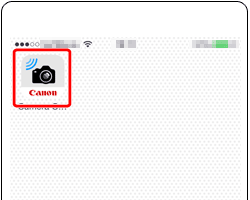
- When the screen for choosing the target camera is displayed on your smartphone, choose the camera to pair them.
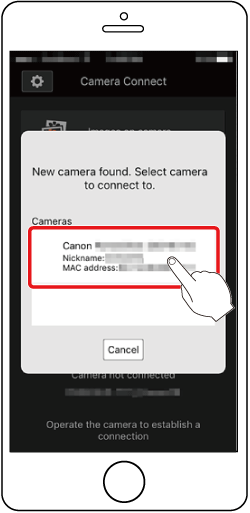
 7. Press the [
7. Press the [  ], [
], [  ] buttons to select [Yes], and then press the [
] buttons to select [Yes], and then press the [  ] button.
] button.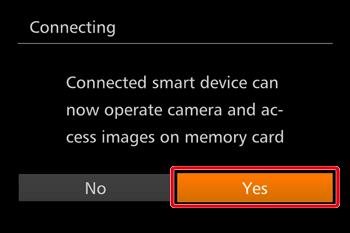
REFERENCE
- You can now use the smartphone to browse, import, or geotag images on the camera or shoot remotely.
- Once you have registered a smartphone, you can change the privacy settings for it on the camera.
 8. The following screen is displayed when the connection with the smartphone is established.
8. The following screen is displayed when the connection with the smartphone is established.
NOTE
- Once you have connected to a smartphone, it will be displayed on the [Select a Device] screen in step 3. Select the smartphone to connect to it.
- When you press the [
 ] button to open the Wi-Fi menu after the first time, recent destinations will be listed first when you access the Wi-Fi menu. You can easily connect again by pressing the [
] button to open the Wi-Fi menu after the first time, recent destinations will be listed first when you access the Wi-Fi menu. You can easily connect again by pressing the [  ], [
], [  ] buttons to choose the device and then pressing the [
] buttons to choose the device and then pressing the [  ] button.To add a new device, display the device selection screen by pressing the [
] button.To add a new device, display the device selection screen by pressing the [  ], [
], [  ] buttons and configure the setting. If you prefer not to display recent target devices, choose MENU > [
] buttons and configure the setting. If you prefer not to display recent target devices, choose MENU > [  ] tab > [Wireless settings] > [Wi-Fi Settings] > [Target History] > [Off].
] tab > [Wireless settings] > [Wi-Fi Settings] > [Target History] > [Off]. - To add multiple smartphones, repeat the above procedure starting from step 2.
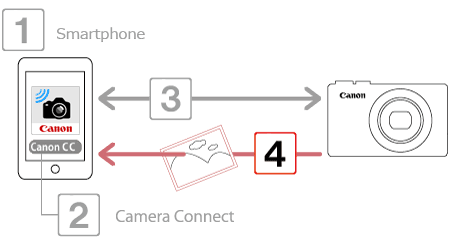
 1. Touch [Images on camera] in Camera Connect.
1. Touch [Images on camera] in Camera Connect.
 2. Use your smartphone to save images from the camera to the smartphone.
2. Use your smartphone to save images from the camera to the smartphone.When the camera and smartphone are connected, a list of images in the camera appears in "Camera Connect". Tap the menu key at the bottom of the screen.

 3. When the selection screen appears, select the images you wish to save
3. When the selection screen appears, select the images you wish to save  and then tap [Save]
and then tap [Save]  on the bottom right side of the screen to save the selected images to the smartphone.
on the bottom right side of the screen to save the selected images to the smartphone.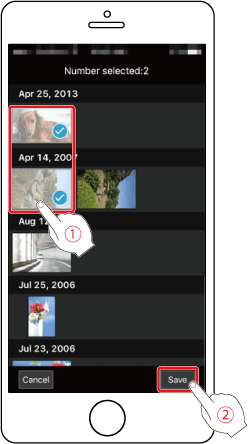
 4. When the images have been saved, tap the home button on the top left to return to the menu screen.
4. When the images have been saved, tap the home button on the top left to return to the menu screen.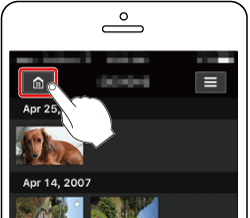
 5. To end the connection, tap the icon [
5. To end the connection, tap the icon [  ] on the top right, and then tap [Yes] on the confirmation screen.
] on the top right, and then tap [Yes] on the confirmation screen.