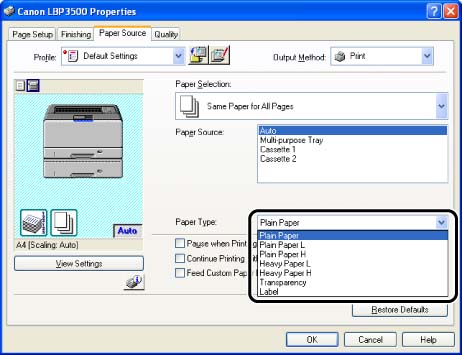ปัญหา
สาเหตุและแนวทางแก้ไข
NOTE
Clarifications of the operation and additional explanations for the procedure are indicated at the end of this page. Reading these notes is highly recommended.
1. Display the [Document Properties] dialog box.
For Windows 98/Me: Display the [Document Properties] dialog box or the [Printer Properties] dialog box.
2. Display the [Paper Source] sheet.
3. Select the paper type specified in [Paper Type].
NOTE
Load paper based on the following [Paper Type] criteria:
| Paper Type | Printer Driver Setting |
| Plain paper | 60 - 90 g/m2 | [Plain Paper] |
| [Plain Paper L] *1 |
| [Plain Paper H] *2 |
| Heavy paper | 91 - 199 g/m2 | [Heavy Paper L] |
| [Heavy Paper H] *3 |
| Transparencies | [Transparency] |
| Labels | [Label] |
| Envelopes | *4 |
NOTE
*1 If paper curls excessively when printed with [Plain Paper] selected, select [Plain Paper L].
*2 If you want to improve the toner fixation when you printed with [Plain Paper] selected, select [Plain Paper H].
*3 If you want to improve the fixation when you printed with [Heavy Paper L] selected, select [Heavy Paper H].
*4 When printing envelopes, the printer automatically applies the appropriate print mode to the envelope type by specifying [Output Size] in the [Page Setup] sheet.
4. Confirm the settings, then click [OK].
NOTE
a. The screen shots used in this section are from Windows XP Professional.
b. If you display the [Document Properties] dialog box from an application, you can specify the settings only for the job.
c. If you display the [Document Properties] dialog box from the [Printers and Faxes] folder or [Printers] folder (Windows 2000/XP/Server 2003); or if you display the [Printer Properties] dialog box from the [Printers] folder (Windows 98/Me), you can specify the default settings for all jobs.
d. For displaying the [Document Properties] dialog box or [Printer Properties] dialog box, see Related Information at the end of this page.